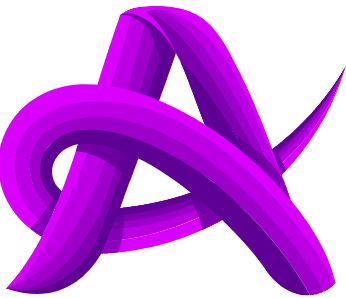Working with Parameters
Authrator’s Params tab allows you to build, edit, and visualize query strings in a structured table. As you add or modify entries, the request URL is u
- Adding Parameters: Click Add Parameter to insert a new row. Fill in Key and Value fields.
- Live URL Sync: The main URL input above the tabs reflects your parameters as ?
key1=value1&key2=value2automatically. - Editing & Removal:
- Click a cell to update a key or value; the URL updates instantly.
- Click the trash icon on the right to remove that parameter.
- Auto-Population: Paste a full URL with existing query strings, e.g.:
https://api.example.com/users?limit=10&sort=descAuthrator will parse limit and sort into separate rows for you.
| Key | Value |
| limit | 10 |
| sort | desc |

Managing Headers
In the Headers tab, you can view, add, or remove HTTP headers that accompany your request. Authrator ships with common defaults, but you have full control.

Default Headers
- Content-Type: application/json
- User-Agent: Authrator
- Cache-Control: no-cache
Seamless Connectivity and Customization:
Smartwatches seamlessly integrate with smartphones, enabling users to receive notifications, answer calls, and respond to messages directly from their wrists. Beyond communication, these devices often support a variety of apps, allowing users to customize their smartwatch experience based on personal preferences. From changing watch faces to installing productivity apps, the versatility and adaptability of smartwatches make them versatile companions tailored to individual needs.